There is nothing worse in an organization than task duplication. Or, as business owners view it, paying twice for the same single outcome.
The old-school sales philosophy stated that you need seven contact points with a client before they consider buying a product.
This might be a sweeping statement, and lost in today’s world of analytics and Facebook impressions, but the message is clear: You need to create contact points between a client and business in order to be considered as the product or service of choice by a potential client.
Some companies have a winning formula, whilst some people rely on their memory needing a jolt before they recall, on the drive home, that they never got back to the client to submit a quotation or proposal. Deal lost!
Introducing Task Templates
Task templates have been introduced to streamline and allocate repetitive tasks to team members within your organization.
Here is how you can use task templates within your organization.
Say, for example, you work for a company that submits repetitive documents for tender submissions. Often, the documentation and submission of a tender is more time-consuming than pricing the actual product on tender.
This business has created templates to make sure the returnable documents of a tender are always compiled, saving organizational time.
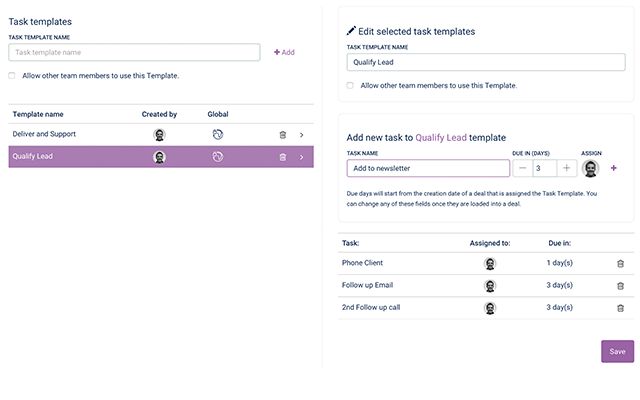
The second example, involves a contact point template, a set of 4 follow up actions are allocated to a sales team in order to push a potential or existing client through the sales pipeline. You can manage your team by setting the days and time allocated to complete a task. Add comments, and mark tasks as done once they have been complete
Here is how you can can add a task templates in five easy steps.
1 . Click the Settings Cog and click on settings
2. Click Tasks
3. Create Task template name and click Add+
4. Add Task name, days due, and assign to a team member.
5. Save your new template
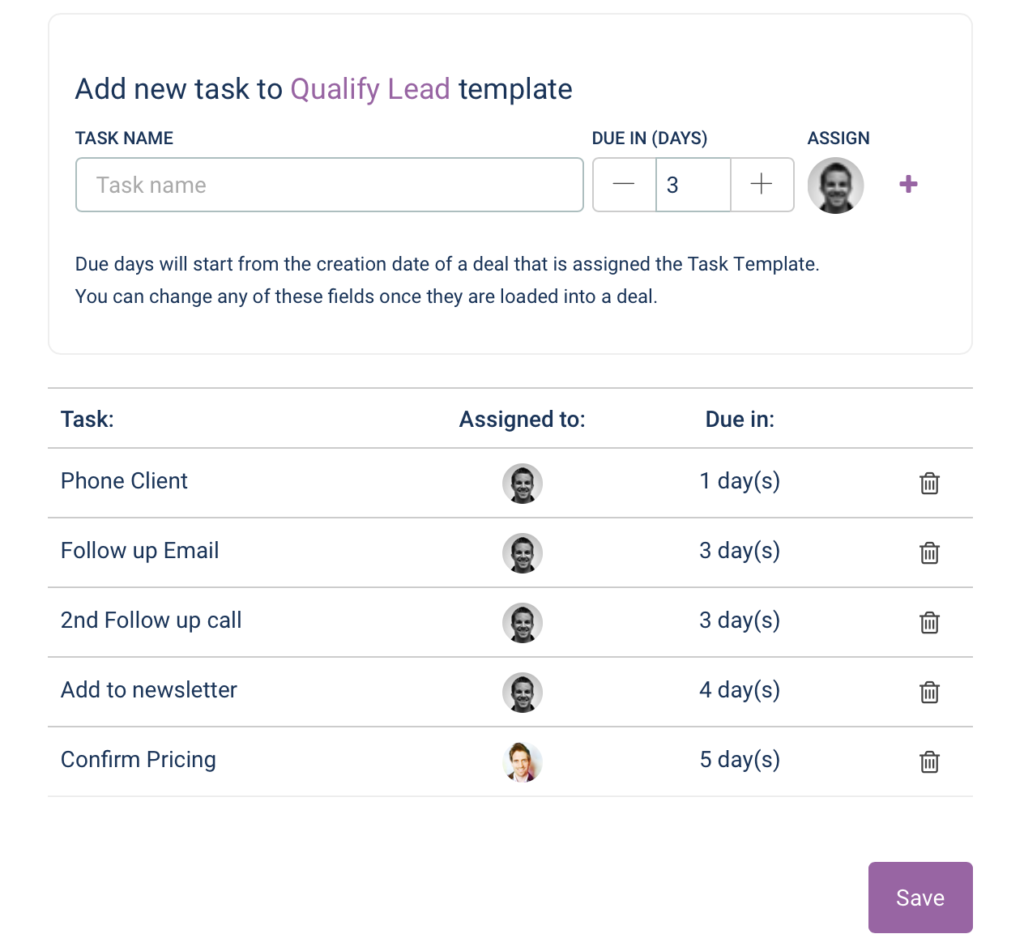
Once you have save your Task Template, you an add this template to a Deal in a single click.
1 . Within your view deal button
2. Click beside tasks to bring up up your task template.
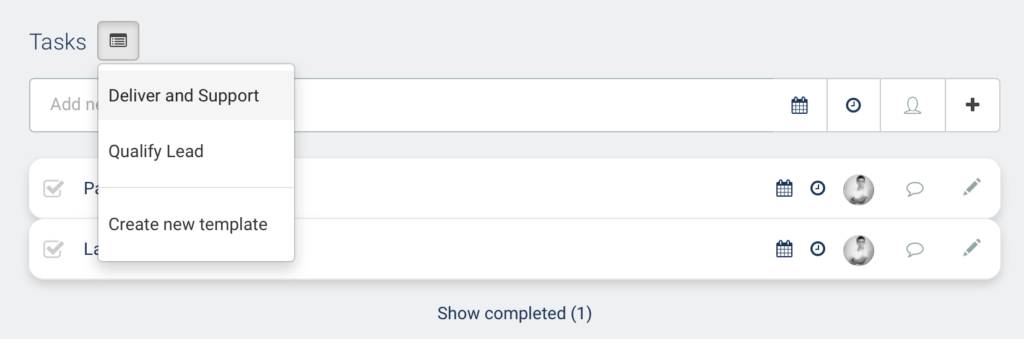
3. All of the tasks in will be loaded into your deal in a single click and pre assigned ready for your team to get going.
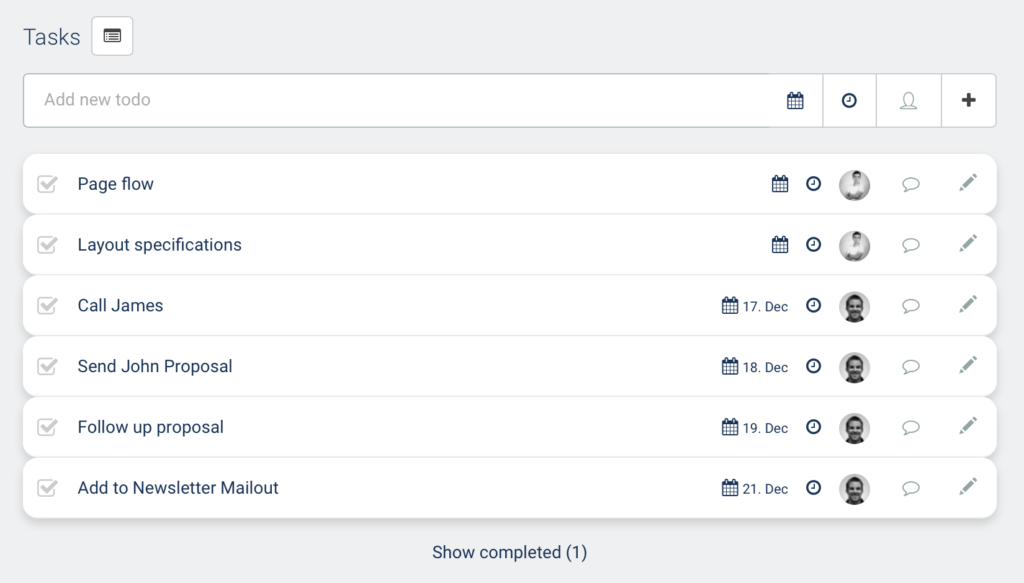
Back to work 🙂

